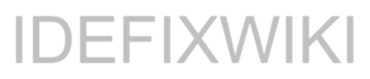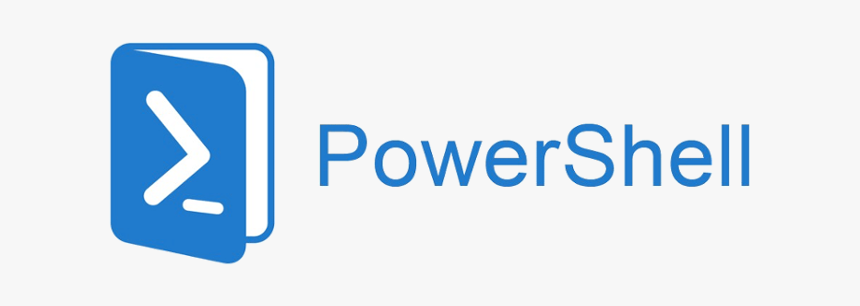When trying to connect a Cisco VPN client within Windows 8 it will fail with the following error:
“Failed to enable Virtual Adapter”
The solution for that is to do a workaround in the Windows 8 registry:
- win + r and type “Regedit” in the Run promt
- Browse to the Registry Key HKEY_LOCAL_MACHINE\SYSTEM\CurrentControlSet\Services\CVirtA
- Select the DisplayName to modify, and remove the leading characters from the value data up to “%;” i.e.
- For x86, change the value data from something like “@oem8.inf,%CVirtA_Desc%;Cisco Systems VPN Adapter” to “Cisco Systems VPN Adapter”
- For x64, change the value data from something like “@oem8.inf,%CVirtA_Desc%;Cisco Systems VPN Adapter for 64-bit Windows” to “Cisco Systems VPN Adapter for 64-bit Windows”
Then you could try to connect the Cisco VPN client again.