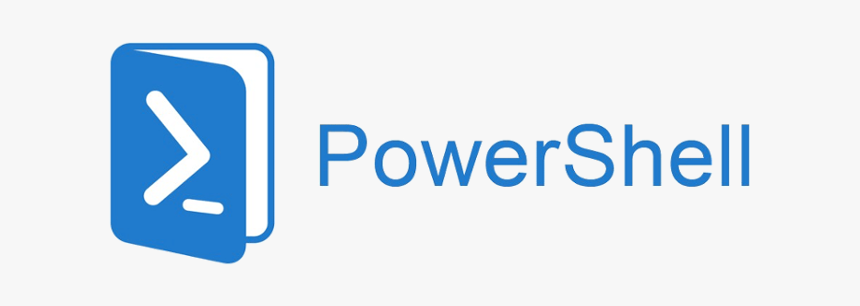1.
On the machine where you want to setup multipath you first need to find the WWN’s of the FC cards:
[root@admin ~]# cat /sys/class/scsi_host/host*/device/fc_host*/port_name 0x50014380029d41dc 0x50014380029d40b8
2.
Now I have the WWN’s i can add them to my multipath config (/etc/multipathd.conf)
blacklist {
devnode "*"
}
blacklist_exceptions {
devnode "^sd[b-z].*"
}
defaults {
udev_dir /dev
polling_interval 5
selector "round-robin 0"
path_grouping_policy failover
getuid_callout "/sbin/scsi_id -g -u -s /block/%n"
prio_callout /bin/true
path_checker readsector0
rr_min_io 100
max_fds 8192
rr_weight priorities
failback immediate
no_path_retry fail
user_friendly_names yes
}
multipaths {
multipath {
wwid 0x50014380029d41dc
alias fc1
path_grouping_policy multibus
path_checker readsector0
path_selector "round-robin 0"
failback manual
rr_weight priorities
no_path_retry 5
}
multipath {
wwid 0x50014380029d40b8
alias fc2
}
}
3.
Now i have the default configuration I can do a dry run to see what devices would be created:
[root@admin ~]# /sbin/multipath -v2 -d
This will list all the mpath devices that would be created, you should see a line similar to:
: mpath4 (360000000000000000000000000000000) HP,P2000 G3 FC
This ID can be used to create an alias to your volume:
multipath {
wwid 360000000000000000000000000000000
alias myvolumename
}
Add this to the multipaths section of your multipath.conf file.
4.
Now make sure the multipathd service is on:
[root@admin ~]# chkconfig multipathd on
5.
Then start multipath:
[root@admin ~]# service multipathd start Starting multipathd daemon
You should now have your multipath volume in /dev/mapper
or visible by doing
[root@admin ~]# fdisk -l Disk /dev/sda: 160.0 GB, 160041885696 bytes 64 heads, 32 sectors/track, 152627 cylinders Units = cylinders of 2048 * 512 = 1048576 bytes Device Boot Start End Blocks Id System /dev/sda1 * 1 100 102384 83 Linux /dev/sda2 101 152627 156187648 8e Linux LVM Disk /dev/sdd: 49.9 GB, 49999986688 bytes 64 heads, 32 sectors/track, 47683 cylinders Units = cylinders of 2048 * 512 = 1048576 bytes Disk /dev/sdd doesn't contain a valid partition table Disk /dev/sdh: 49.9 GB, 49999986688 bytes 64 heads, 32 sectors/track, 47683 cylinders Units = cylinders of 2048 * 512 = 1048576 bytes Disk /dev/sdh doesn't contain a valid partition table Disk /dev/sdl: 49.9 GB, 49999986688 bytes 64 heads, 32 sectors/track, 47683 cylinders Units = cylinders of 2048 * 512 = 1048576 bytes Disk /dev/sdl doesn't contain a valid partition table Disk /dev/sdp: 49.9 GB, 49999986688 bytes 64 heads, 32 sectors/track, 47683 cylinders Units = cylinders of 2048 * 512 = 1048576 bytes Disk /dev/sdp doesn't contain a valid partition table Disk /dev/dm-3: 49.9 GB, 49999986688 bytes 255 heads, 63 sectors/track, 6078 cylinders Units = cylinders of 16065 * 512 = 8225280 bytes
6.
Now you can see your new volume, in this case /dev/dm-3
Create new partition:
[root@admin ~]# fdisk /dev/dm-3
7.
once the new partition is created you can create filesystem
[root@admin ~]# mkfs.ext3 /dev/dm-3p1
8.
and finally mount your volume somewhere
[root@admin ~]# mount /dev/dm-3p1 /mnt/myvolume