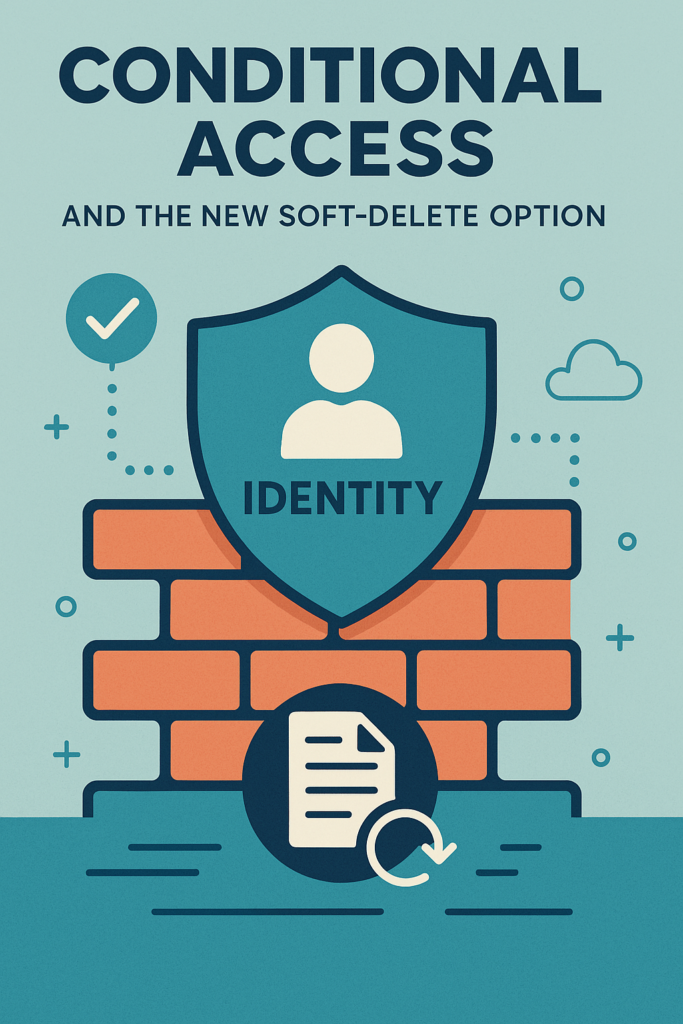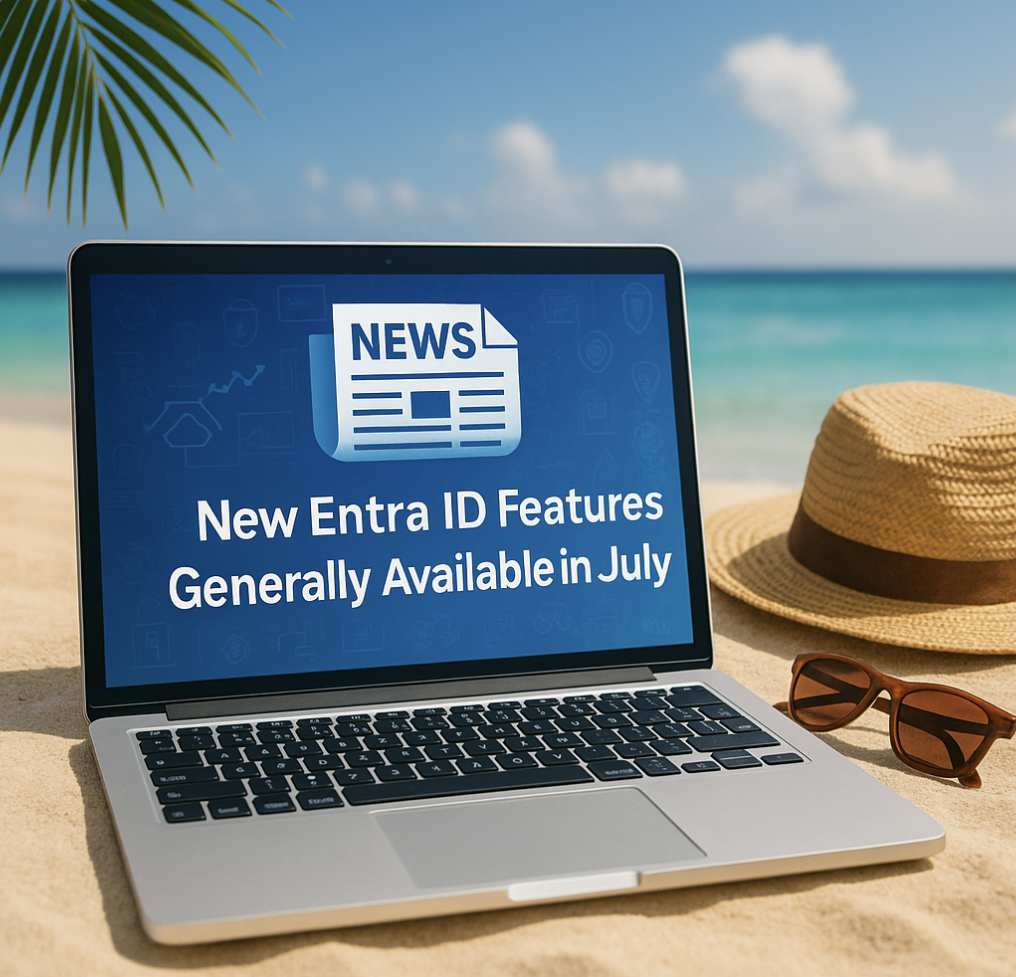Ever stubled over the need of changing a guest`s sign-in information on one or more guest accounts?
Well, this has been a issue for several companies and the way forward was to delete the guest accounts and re-invite them.
When doing this all access to Teams, SharePoint Online and OneDrive for business for that guest account was also deleted and they needed to be added to the resources again with the new guest account.
A new configuration within Azure AD now gives you the ability to change the E-mail address for the user and reset the sign-in information – and it`s quite easy!!
Let`s go through the config changes and change a guest account`s sign-in information.
So! I have 1 guest account “jr@ptaken.no” and this guest account have access to 1 Team.
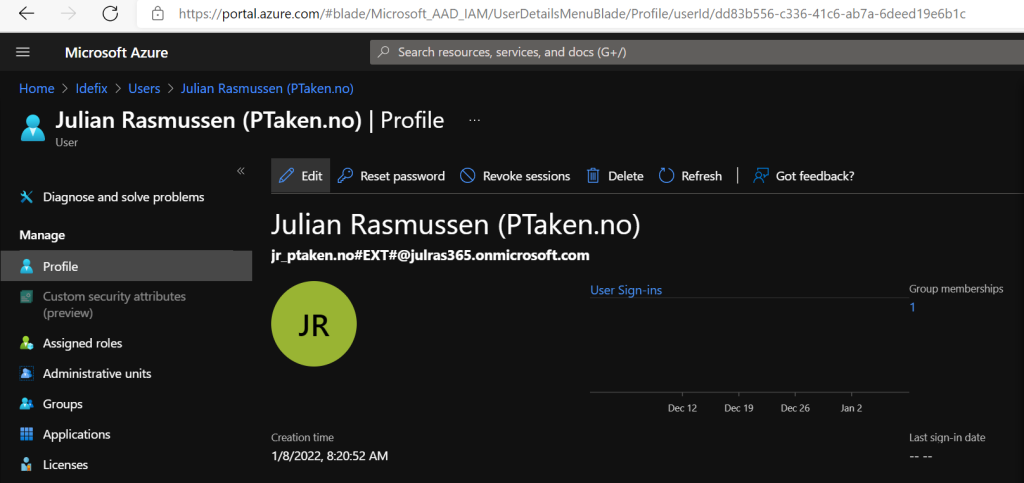
I want to change the sign-in information for this user (at the same time as the PTaken.no company changes the UPN on their side.
So let`s change it at our side,
We edit the guest account and set the new UPN on the user on the “email” and “alternate email” attribute like this – (the old UPN was jr@ptaken.no).
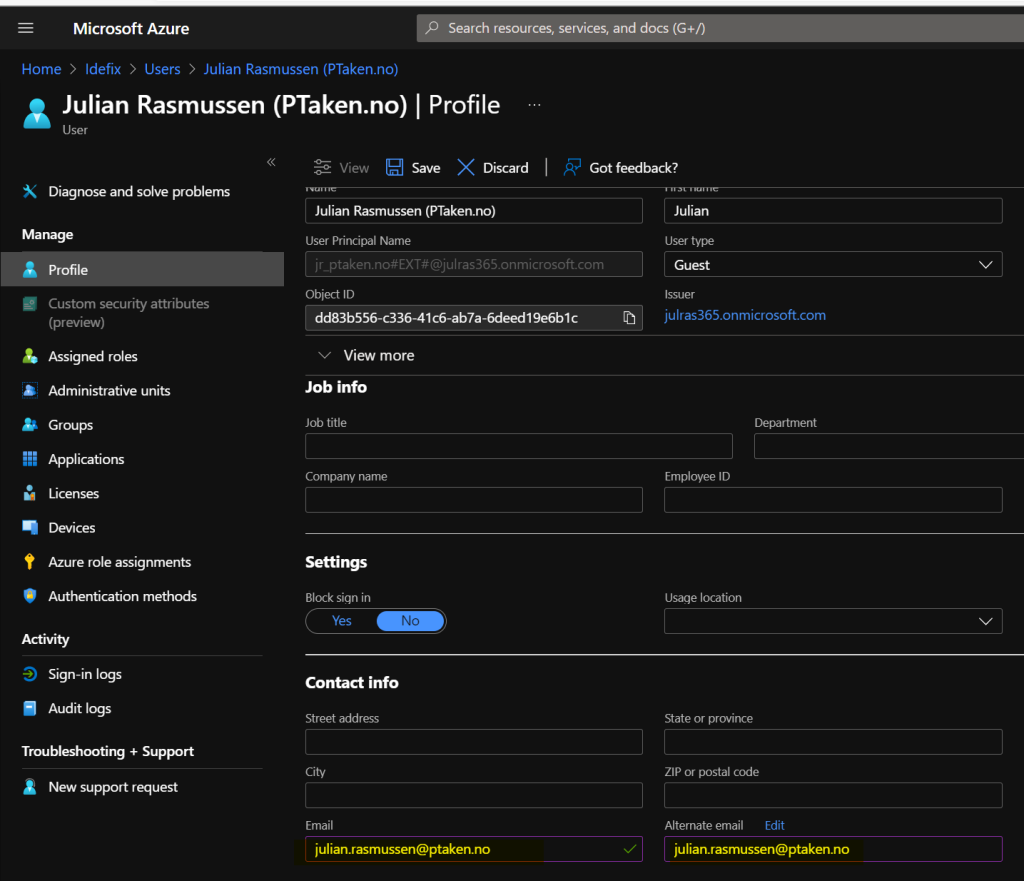
When this is changed we can go ahead and re-send the guest invitation to the new address by clicking the “Invitation Accepted” button and reset invitation status.
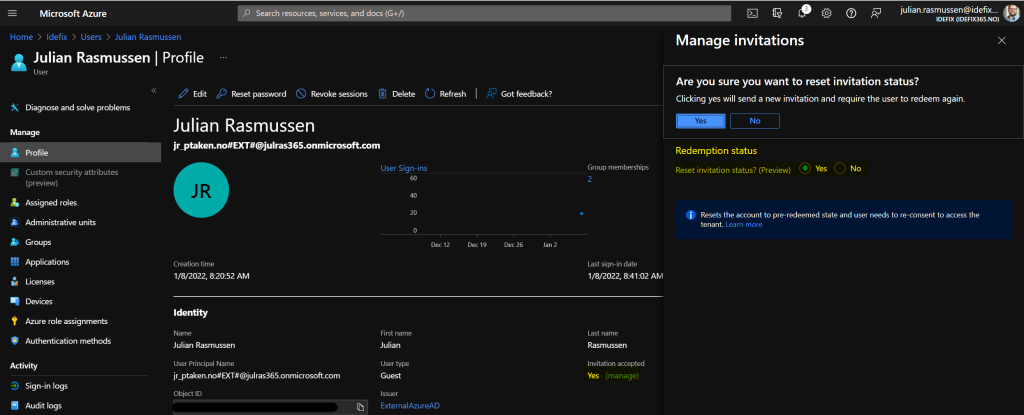
The guest now get`s a new invitation that needs to be accepted
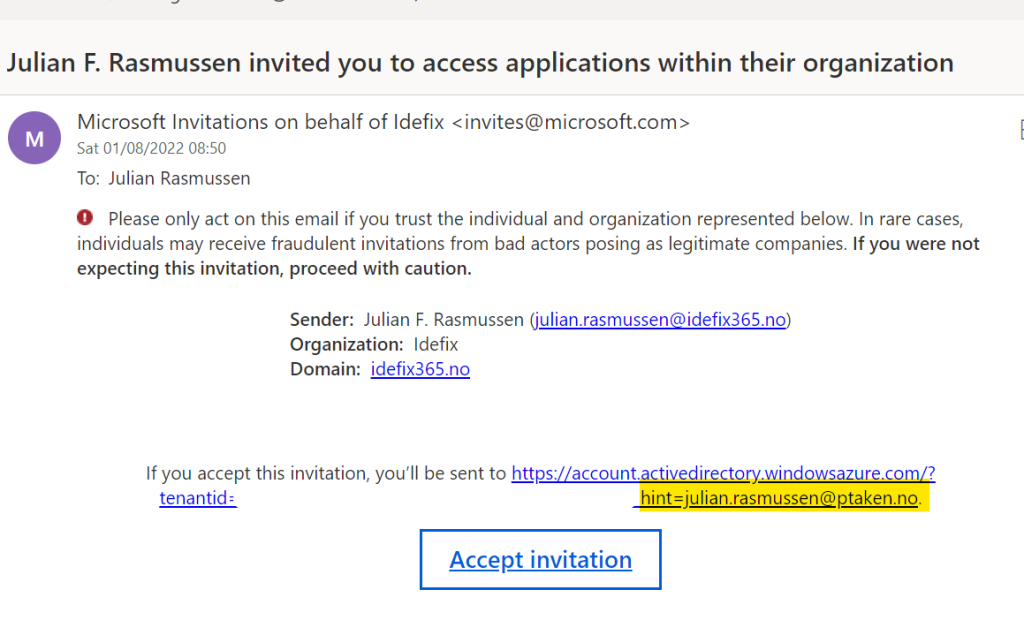
Now when the guest is signed into for example Microsoft Teams the account will show that he is logged in with the new UPN.
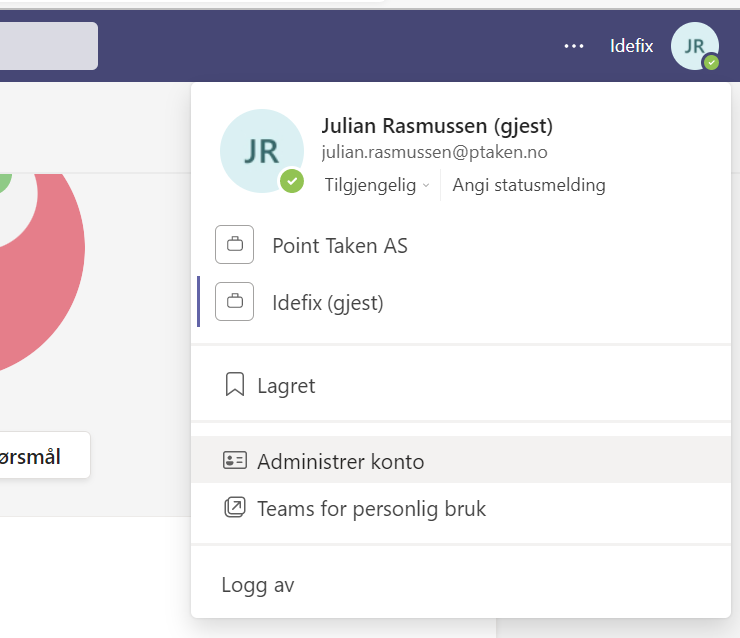
Ref.: https://docs.microsoft.com/en-us/azure/active-directory/external-identities/reset-redemption-status