
Entra ID PIM – Discovery & Insights
Are you curious about how Entra ID roles are utilized? Or perhaps you’re wondering if any users or...
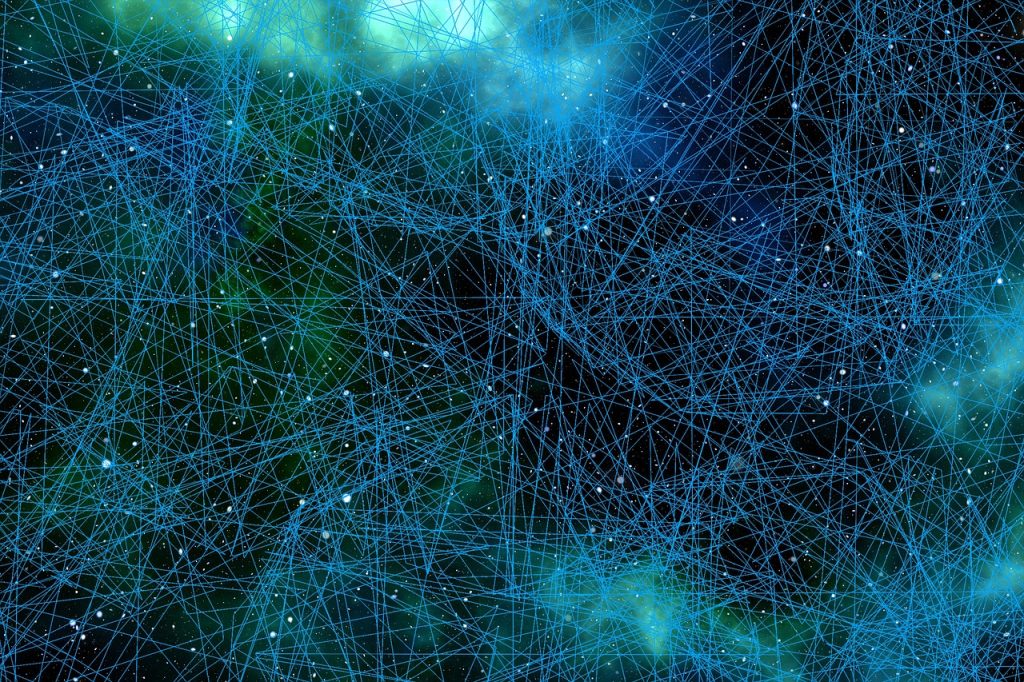
Microsoft Graph and Unified search
When we adopt Microsoft 365 Copilot we want all our data to be available for Copilot to use...

Azure AD – Keep it clean and tidy
There are several reasons for keeping your Azure AD nice and tidy. Locking down features, removing unused objects...
EO Archive issue
So! Today I got an issue from a client of mine! One of his mailboxes where full! meaning...

Get your data to your home country!
If your Microsoft 365 tenant like mine is located in a region that not`s include your country then...

Get started with Microsoft Endpoint Manager
In this post I want to go through some steps that I think is quickest method to get...

What is Microsoft Endpoint Manager?
Many people wonder what Microsoft Endpoint Manager is and how to quickly gain value to their company by...

S for Security in EMS – Cloud App Security
Last but not least in my blog post series “S for Security in EMS” is about Microsoft Cloud...

S for Security in EMS – Microsoft Intune
So this is the third post in my blog post series “S for Security in EMS” and I...
