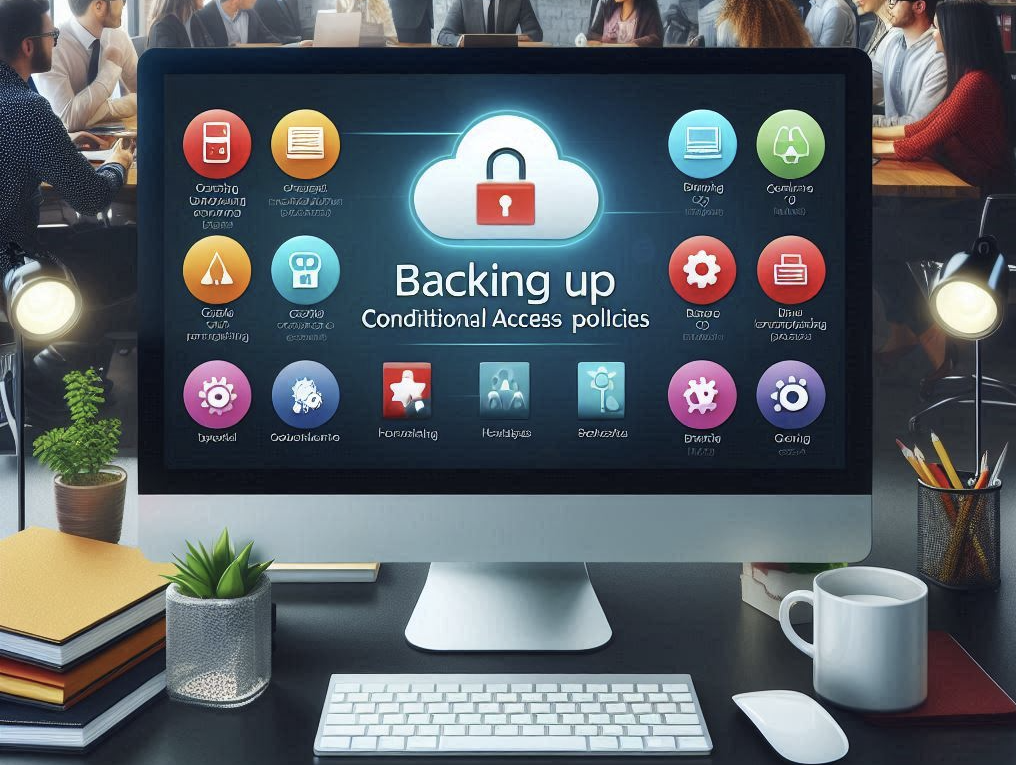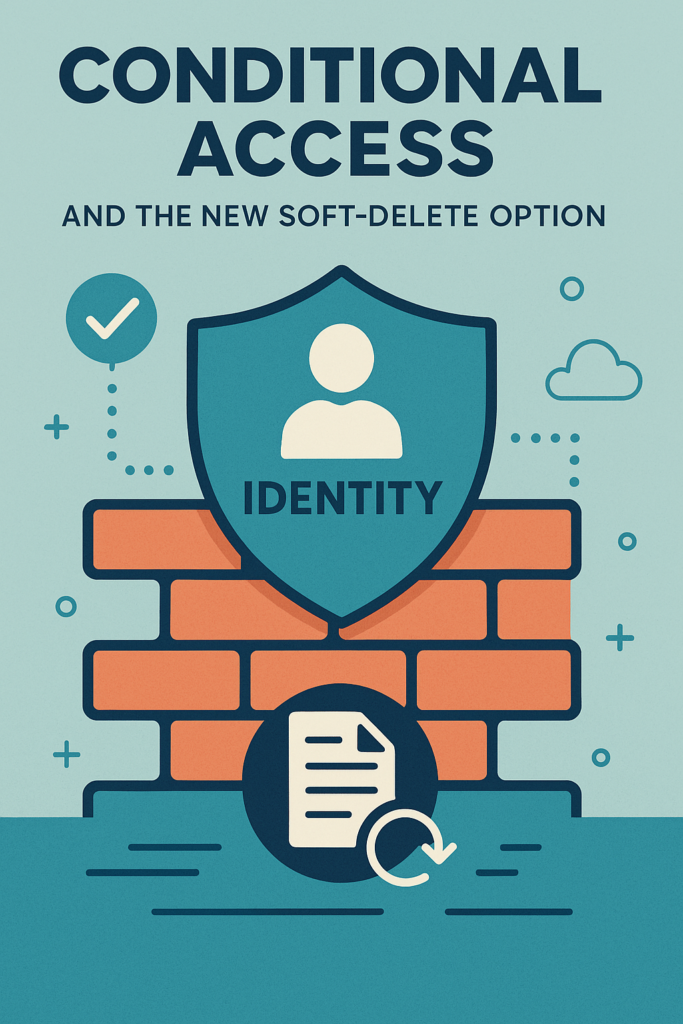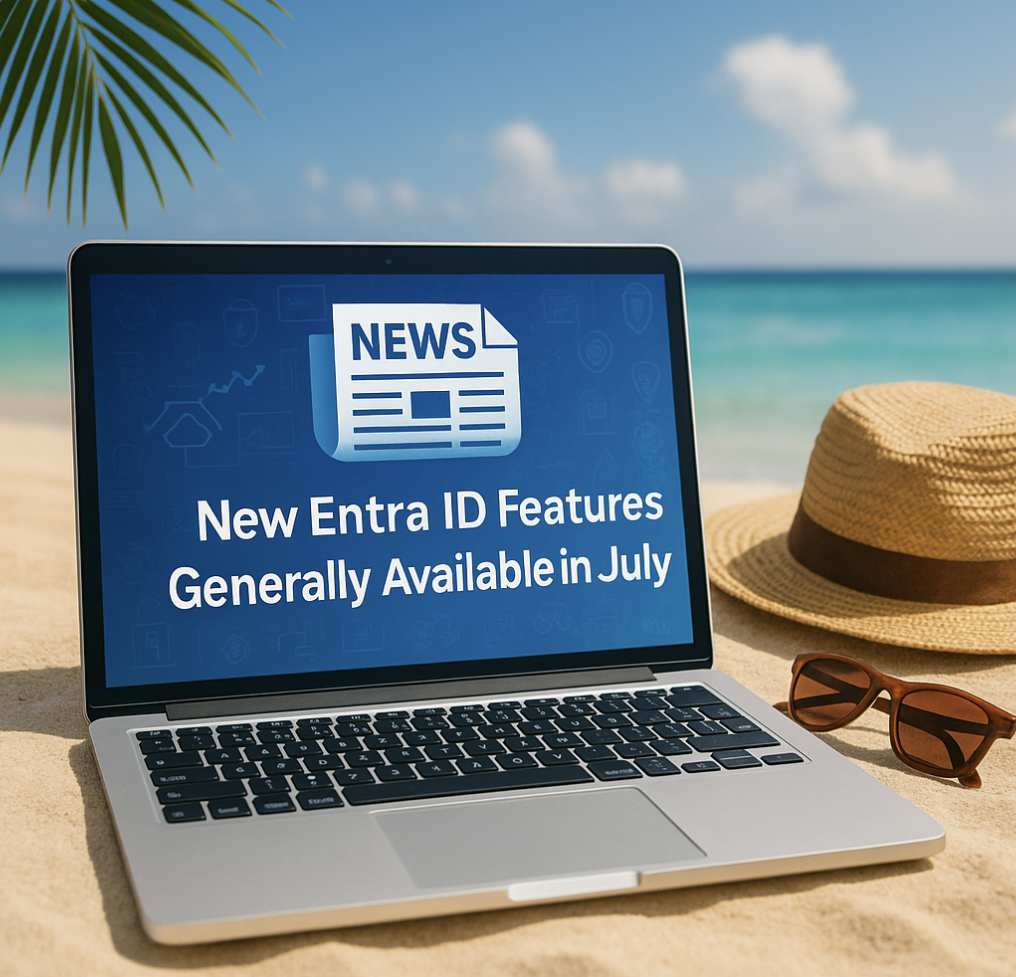In today’s rapidly evolving digital landscape, maintaining robust security measures is more critical than ever. Conditional Access (CA) policies within Microsoft Entra ID (formerly Azure Active Directory) play a pivotal role in ensuring that your organization’s resources are safeguarded against unauthorized access. However, the need to back up these CA policies is often overlooked until it’s too late.
Having the ability to export your Conditional Access policies is indispensable for several reasons. Firstly, a configuration backup serves as a safety net in case of misconfigurations or accidental deletions. Whether an admin mistakenly alters a policy or an internal error occurs, a backup ensures that you can quickly restore your settings to their intended state. Secondly, in the unfortunate event of a malicious action or cyberattack, a backup allows you to swiftly recover and minimize downtime and damage.
For those unfamiliar with Conditional Access, it is a set of policies that define the conditions under which users are granted access to your network resources. By evaluating various signals such as user location, device compliance, and risk level, CA policies help enforce granular access controls, thereby strengthening your security posture.
Microsoft Entra ID extends beyond traditional identity management solutions by providing advanced identity protection features, seamless single sign-on experiences, and powerful access management capabilities. As organizations increasingly rely on cloud services and remote work becomes the norm, having a reliable configuration backup strategy for your CA policies is not just a good practice—it’s essential.
In this blog post, I will introduce a tool I’ve created to streamline the process of backing up your Conditional Access policies, ensuring that you’re prepared for any eventuality.
Essentially the tool is based on one single Graph PowerShell cmdlet.
Get-MgIdentityConditionalAccessPolicy -AllBut for this to be a “easy to use” tool I have added some more logic. So what you initially need to do is just to run the script while you are elevated to Conditional Access Administrator or higher.
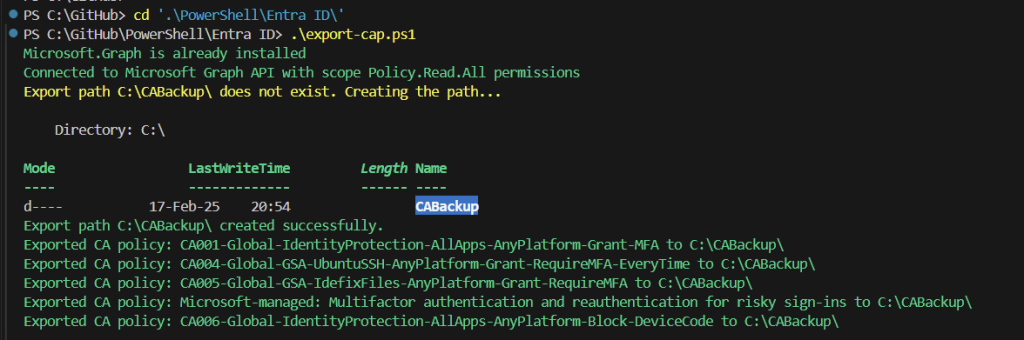
When the script run`s it does a check if you have Microsoft Graph PowerShell installed, if yes – then it connects to Microsoft Graph, if no – then it installs it and then connects to Microsoft Graph.
After that the script check if the default backup folder or the one that you have specified is created otherwise it will be created by the script.
Next up is fetching the Conditional Access Policies and convert it to a JSON file and then exports each policy as a JSON file in the folder that is has created (or you had created beforehan).
Then it’s all done – you know have all your Conditional Access policies stored into C:\CABackup\ or any other folder you may have specified when running the script.
ie.
The script can be found here at my public GitHub repo – https://github.com/jurasmus/blogcontent/blob/main/export-cap.ps1