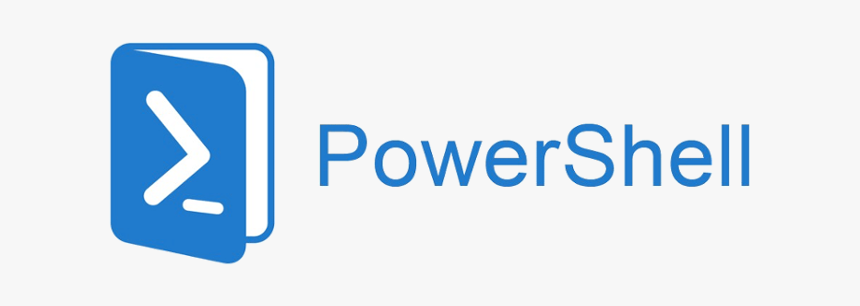The first steps are performed on the host, within Workstation menus:
1. Power on the virtual machine.
2. After the guest operating system has started, prepare your virtual machine to install VMware Tools.
Choose VM > Install VMware Tools.
The remaining steps take place inside the virtual machine.
3. As root (su -), mount the VMware Tools virtual CD-ROM image, change to a working directory (for example, /tmp), uncompress the installer, then unmount the CD-ROM image.
mount /dev/cdrom /mnt/cdrom
cd /tmp
Note: If you have a previous installation, delete the previous vmware-distrib directory before installing. The default location of this directory is
/tmp/vmware-tools-distrib.
4. Untar the VMware Tools tar file:
tar zxf /mnt/cdrom/VMwareTools-5.0.0-<xxxx>.tar.gz
umount /dev/cdrom
Where <xxxx> is the build/revision number of the VMware Workstation release.
5. Run the .tar VMware Tools installer:
cd vmware-tools-distrib
./vmware-install.pl
Respond to the configuration questions on the screen. Press Enter to accept the default value.
6. Log off of the root account.
exit