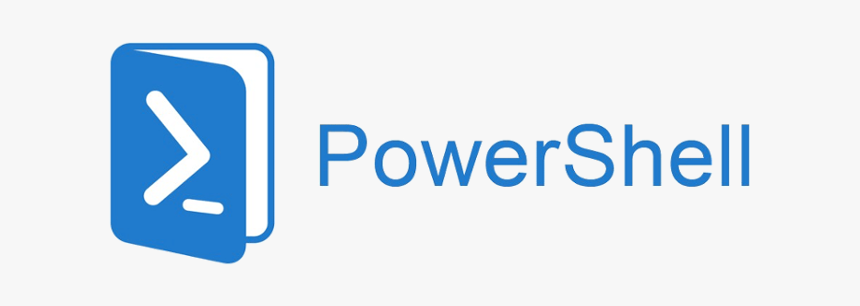First, Enable .net 3.5 on your system.
Then, Download and Install Microsoft Online Services Sign-In Assistant
Microsoft Online Services Sign-In Assistant 64-bit (BETA) – <a title=”Microsoft Online Services Sign-In Assistant 64-bit (BETA) – https://www.microsoft.com/en-my/download/details.aspx?id=39267
Then Download and install Microsoft Online Services Module for Windows PowerShell
Microsoft Online Services Module for Windows PowerShell 64-bit – https://g.microsoftonline.com/0BX10EN/423
Restart computer and start “Microsoft Online Services Module for Windows PowerShell”
Type the command: Connect-MsolService
And in the dialog enter the credentials of your Office 365 administrator
To control if a password for a single user expires
Get-MSOLUser -UserPrincipalName <user ID> | Select PasswordNeverExpires
To change the password policy to never expire for a single user
Set-MsolUser -UserPrincipalName <user ID> -PasswordNeverExpires $true
To change the password policy to never expire for all users at once
Type the command: Get-MsolUser | Set-MsolUser -PasswordNeverExpires $True
To control that the modifications have been applied
Type the command “Get-MsolUser | fl”
And if you need to apply password policy to users
To change the password policy to expire for a single user
Set-MsolUser -UserPrincipalName <user ID> -PasswordNeverExpires $false
To change the password policy to expire for all users at once
Get-MSOLUser | Set-MsolUser -PasswordNeverExpires $false