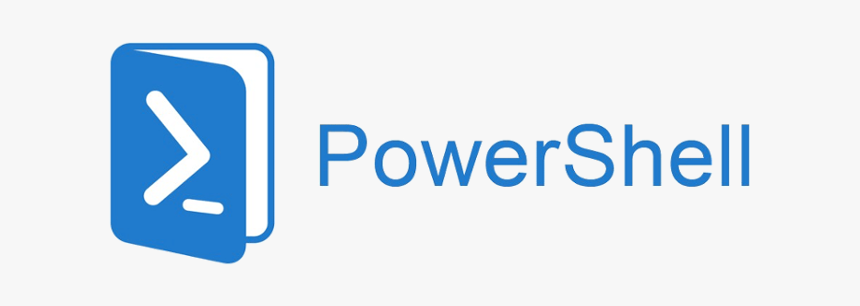When a new and fresh SharePoint 2010 farm is installed and you are starting to upload documents, you will find this guide very handy 🙂
- Download PDF icons from:
http://www.adobe.com/misc/linking.html (16×16)
- Run “IISreset /stop” on the webserver and application server to shutdown the SharePoint sites.
- Copy the icon image into:
C:\Program Files\Common Files\Microsoft Shared\Web Server Extensions\14\TEMPLATE\IMAGES
(Remember to do this on web and application servers)
- Edit “docicon.xml” in this catalog:
C:\Program Files\Common Files\Microsoft Shared\Web Server Extensions\14\TEMPLATE\XML
(Remember to do this on web and application servers)
- Add this line in the same sections as the other file extensions are: <Mapping Key=”pdf” Value=”pdficon_small.gif” />
- Run “IISreset /start” on the webserver and application server to start up the SharePoint sites again.
Folders for SharePoint 2003 and 2007:
SharePoint Portal Server 2003 – Drive:\Program Files\Common Files\Microsoft Shared\Web server extensions\60\Template\Xml
SharePoint Server 2007- Drive :\Program Files\Common Files\Microsoft Shared\Web server extensions\12\Template\Xml