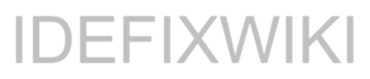Entra ID – Authentication methods
First, a little background information of what I`m doing here. Starting from September 30th, 2025 (and as you...

PIM Azure RBAC is easier!
Subscriptions Access Controll Privileged Identity Management Role Activation is expanded across several Azure portal pages. This makes it...

Azure AD – Keep it clean and tidy
There are several reasons for keeping your Azure AD nice and tidy. Locking down features, removing unused objects...

Monitor sensitive accounts
Pre-requisites Query Action Group Alert Conclusion and result Pre-requisites A pre-requisites for monitoring sensitive accounts in Azure AD...

Monitor Azure AD
Main goal Log Analytics Azure AD configuration Test query in Log Analytics Main goal Main goal for this...

New MFA capabilities in Azure AD
So these day`s we all uses MFA right? But not all MFA methods are as good as we...
List all users and their manager
Sometime we need to gain a list of all users and their managers so the managers can get...

Enterprise application – Admin consent workflow
The new built-in admin consent workflow within AzureAD Enterprise Application is amazing! This feature will give you the...

S for Security in EMS – Advanced Threat Analytics
So in this fourth blog post in my series S for Security in EMS we will og deeper...